
Create new document 850×850 pixels select the colors #333333 & #000000 and drag a linear gradient over the canvas.
Select the rectangular marquee tool and create a small black rectangle at the top of the canvas Select the rounded rectangle tool and draw a small rectangle under your black bar.
Select the rounded rectangle tool and draw a small rectangle under your black bar. add these layers to your rounded rectangle.
add these layers to your rounded rectangle.

 Your image should now look like the one in step 3 above. Add your navigation text and a small divider.
Your image should now look like the one in step 3 above. Add your navigation text and a small divider.
Now select the rectangular marquee tool, on a new layer draw out a rectangle. Fill with a linear gradient using the colors #f08808 & #fee27d. Add a 2 pixel black stroke to it also.
Now using some cloud brushes add a few clouds inside the rectangle, set the layers blending mode to linear dodge. Then add a few more elements I.E logo and dj name and/or maybe a picture of yourself dj’ing.
Now draw out a rounded rectangle under your header using the color #333333, add this drop shadow.
Your rectangle should look like this.
Now add your content. I wont go into detail on this step as its mainly just text.
Repeat the above steps and create some more content boxes. Also adding your content as you go along
Create another rounded rectangle the same width as your canvas minus a few pixels each side. Fill with the same color as your content boxes. Add your sites logo and your footer information.
Last but no least back to your header. Select the pen tool and create a selection like this.
Fill with the color white, set layer opacity to 38% and blending mode to soft light.
All done. Enjoy.

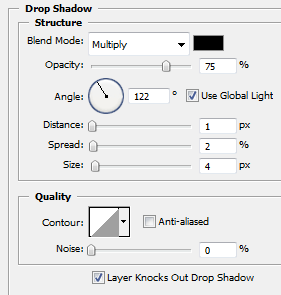

















No comments:
Post a Comment