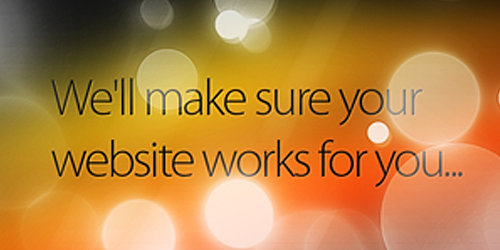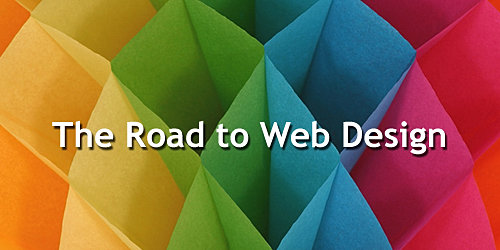We have heard so much about branding. There had been so many helpful articles about this around the web. As you browse various websites, you can also notice that each one has an identity. Pick up a local newspaper or a magazine and you will also see that each one is different from the other. Examine a product in your bedroom or in your kitchen and you will notice that each of them have proper labels with product details and brand. Branding is everywhere. You can see it not just on your computer screens but in everything that you use and you see every day.























But since we won’t be tackling about products here, we will take a look at a freelancer’s branding for both online and offline aspects. For this post, we will give you a brief comparison on both types, some vital tips for branding management, how to work on your online brand and some offline branding mediums you can use.
What is Branding?

Branding refers to promoting and marketing your brand. A brand includes the idea or image like a logo, name, design of the company, slogan and others. These visual elements are also part of one’s corporate identity. Branding is a way of building a good reputation online and offline. Well, for freelancers, a brand is more clearly seen on their online presence – websites, blogs, social media accounts and of course, work performance. Although some would also work on their offline branding in order to get local clients.
Offline and Online Branding- A Comparison
Before we jump into some tips about branding, let us take a moment to compare both. The obvious difference is that in online branding, you are merely using a device to build your brand while in offline branding it is more of reaching to the real world with wires unplugged by using print and other media. But as per observation, online branding is much more advantageous because it can spread around the world like wildfire if you are doing it right while in offline branding, you will be limited to a certain “narrower” area. You will also be spending less for online brands and more for offline brands. Print media, television ads and radio ads entail a large amount while promoting a brand online will only require a device like a computer and an internet connection.
Most people these days (especially freelancers and online workers) use online branding. It would allow more consistency in order to demonstrate a brand’s value effectively to a vast number of potential clients. We are aware that consistency is king when we speak of branding and it is more efficiently achieved through online branding. Yet, in order to keep up with other competitors, some would go for offline branding which can be better if we intend to give a brand experience to the clients. But we should not forget to let our brands work as one both digitally and in the physical world in order to establish a stronger brand. Now, let us take a look at some tips on how you can come up with effective branding management for both online and offline activities.
Guidelines for Effective Freelance Branding Management
You will be able to convey your brand message vividly if you can manage your brand well. When we speak of branding management, it refers to how you communicate your brand to the people. Let us take a look at some tips that will help you achieve an effective freelance branding management:
1. Define your personality.

When we say “personal brand” we are referring to how you will make your brand with a personal touch. This way, people could easily associate the brand to you. Online branding would need this more than offline branding because in online activities, people won’t get to see you. They will rely on your brand. We have given some tips on how to do self-branding in 10 Tips for Effective Self-branding.
2. Know your edge.

You’ve got to have an edge over other freelancers. Then use that to create your brand. Know where you are really good at and promote that one. Show them that you are better in that particular field. But make sure that you will not fail to include other skills and activities that you can also do aside from your field of expertise.
3. Know and consider your audience.

This is always important. If you put your audience first, you will be able to come up with a brand where your target audience can easily relate to. That is why you have to put them first. Try to take note of points that your audience might want to see. This can be a good guide to create an effective brand.
4. Create a unique brand identity.

Do not be a copycat and do not create a brand that is close to other people’s brand because if you do, you might confuse the clients. So, be sure that you will create a brand that is unique from that of your competitors. You can get inspiration from them and establish one that is better than theirs but do not imitate what they have. If you do, you will not be able to succeed in your branding.
5. Focus on one field.

Focus. This is one thing that had made successful brands. First, you have to focus on a niche. Second, you have to focus on the group of people you are targeting. Third, you have to focus on your personality and how you can integrate that to your brand. And then, create a brand that would show them what your focus is.
6. Always be consistent.

Consistency is king for branding. A brand would be useless if you are not consistent. Use the same branding for both online and offline activities. Even if you redesign your logo or improve your brand, you still have to leave something in there that will still associate it to the brand you are known of. Consider the evolution of popular logo designs as an example. You will notice that even if the designs changed through the years, we still know that it is theirs.
7. Be simple and remarkable.

A brand has to be like this. You have to make sure that people will remember you and your brand. As a freelancer, you have to establish a brand that will mark in the minds of the people. It has to be memorable, recognizable, translatable, pronounceable and attractive.
8. Develop a brand strategy.

You have to create a brand strategy that would help you promote your brand. Because if you will not be able to manage a brand well if you couldn’t establish your own name online and offline. So, plan how you are going to go out and let people know that your brand exists.
9. Position yourself as an expert.

Part of your brand is how people will look at you. Let them consider you as an expert on your niche. You can only do this if you will position yourself as an expert! How? Share your thoughts on conversations. Provide opinion-based comments which can interest the readers. Same is true offline, you can speak in seminars and other public events. Share to others what you know in your niche. This way, you are creating a good brand.
10. Keep it current.

Realign your brand to keep it current by updating it to current trends or by changing it to keep it relevant to the niche. Examine your brand from time to time. If you think it no longer fits into the current world of the niche you are in, then change it. Doing that will make your brand look fresh to the clients.
Work on your Online Branding
The things we have stated above are general tips for both online and offline branding. But what can you do to improve your online brand? Here are some things that you can do so that you will have a better online reputation and promotion as well.
1. Fire-up social media.

With the vast number of social media accounts available, you will really be able to promote your brand well. Use social media not just to promote your brand but also to show other what you can do as a freelancer. Be sure that you are consistent with what you share in all your social media accounts and your website as well. Do not forget to be a responsible social media user so that your reputation will be good.
2. Build your reputation online.

It is important to have a good online reputation. That is why you have to be responsible on what you post and what you share. You should make sure that you will appear professional so that your audience and your clients will trust you. When you have successfully built your online reputation, the next thing you need to look into is how you can guard it. For this, you can read on How to Guard your Online Reputation so that everything you worked hard for won’t be wasted.
3. Have a balanced online media mix.

When creating an online brand, you do not focus on images or texts only. You have to give it a balance. As you bring in an online brand tone with your writing, do that with the images you posts too. Let these two elements work together for your brand. Then integrate advertising into it and link building too. But make sure that you always observe balance.
4. Know what you need.

It will be really hard to work if you are blind of what you need to do. So as a freelancer there are some things you need to work on in preparation of your online brand. We have mentioned this in How to Get Started with your Freelance Branding.This includes:
- Logo
- Business cards
- Website
- Social media accounts
- Online avatars
- Email newsletters
- Invoices
- Contracts
- Proposals
- Ads
5. Interact online.

Your brand is already there. Now it is time for you to do something in order for it to reach more people. Social media can do a good job for that but let them know you truly exist and that there is a “human” behind it by interacting with the online community. Get people talking by responding to their comments for this is one way to build relationships with people. Interacting with others is also a good way to promote and improve your personal brand.
Offline Branding Mediums
Since we have already given you some tips for branding, we would no longer give you that for offline branding because the tips we have given are already applicable to this. Hence, we will give you a list of how you can reach people offline and promote your brand. Here are branding mediums that you can use offline:
1. Personal meetings.

Set dates with people. Taking to them can help you promote your corporate identity and your personal brand. This is also a good way to establish an offline network which is helpful for your freelance career. Check on Ultimate Networking Guide for Freelancers Part 3 for some offline networking tips.
2. Clubs and organizations.

You can also develop and promote your brand by joining clubs and organizations. But be sure to select those that have good reputations because once you become part of it, it automatically becomes part of your brand.
3. Television.

The television is one effective way to promote your brand especially that majority of the people are watching television. Television can give visual information that is easier to understand than printed materials or those they see online. That is why there are so many TV ads that you see. The effects of these ads to people are very high and this can even generate more clients and audiences.
4. Print media.

Print media includes magazines, brochures, business cards, posters, billboards and other printed items. Brands printed on magazines also get a lot of attention from the people especially those who love reading. Billboards and posters which are installed in conspicuous places are also effective because it can easily be seen. It will drive the eyes of passersby. Be sure that your designs can immediately convey your brand and message.
5. Radio and audio.

Radios are still used these days. Even audio messages can be easily recognized by people in terms of brand. You have to make sure that you are consistent of what you have in televisions and in radios especially that both are auditory like you choose the same music or song for your ads. It is also part of your branding.
6. Word of mouth.

This is one obvious way of spreading one’s branding. Feedbacks and referrals from clients are effective in gaining a good reputation and in acquiring new clients too. Once a brand is good, people will talk about it.
7. Direct mail.

Direct mail is like direct emails that go to your email’s inbox. But using mail directly to a client’s mailbox has a different impact. It becomes more remarkable and memorable. Also, the clients will appreciate it that you have remembered sending them one despite the use of emails these days. Going a bit classic won’t hurt you.
You might wonder if freelancers use the above things. Some still use it especially if they have created a group of freelancers. Let us say a group of photographers have worked together. They did this in order to empower themselves and to get more clients while still retaining their freelancer status. The formation of the team is equivalent to an online community. This group could advertise themselves using the above things. This way, local clients will recognize them.
It’s Your Turn Now
We have seen through the above information that both online and offline branding are important in order to bring your brand into a higher level and thus get more number of clients. You have also learned the differences of both. By now, you could have weighed things on how you can manage your branding offline and online. What are the key things that you do in order to improve your brand as a freelancer? Do you promote it offline too?