The world is going crazy i mean so much and so many of those flowery florishes are seen everywhere . Here is a simple tutorial on how to make one of your own
Step 1
Draw a square , that will be the size or shape of your finished background so it really depends on you what size and dimensions do you want it doesnt really matter.
Step 2
Click and select mesh tool , here we would like to add a little light into the background so selecting a colour lighter than the shade of your selected background colour will give it a nice glow .
Step 3
You dont necessarily have to use presently available brushes , here the ones i am using are available to download from the site as well you can get them here! .
Step 4
so just select the brush of your choice and using a pencil tool draw some swirly shapes on your work board.
Step 6
Select the lines drawn , use a brush adjust it draw more lines slect anyother brush adjust it , keep playing until you get something interesting.
Step 7
Now the background seems a bit too boring lets give it a little bit of life use the pen tool and draw a wavy path somewhere .
Step 8
Now repeat and draw another path but with a different kind of wave
Step 9
Select both paths go to OBJECT>BLEND > BLENDING OPTIONS a window will pop up give some specified steps say here i have given 25 then hit ok!
Step 10
Select stroke colour go to object>BLEND , so you will get something like this!
Step 11
Choose paint brush tool pick up any othe scatter brushes and start playing around .
Step 12
It Really depends on your own creativity that how you accomplish this here is my finished product i would love to see what you come up with!

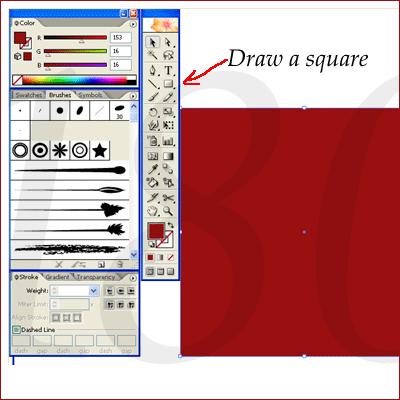
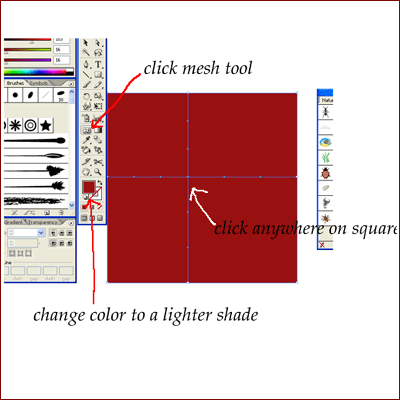
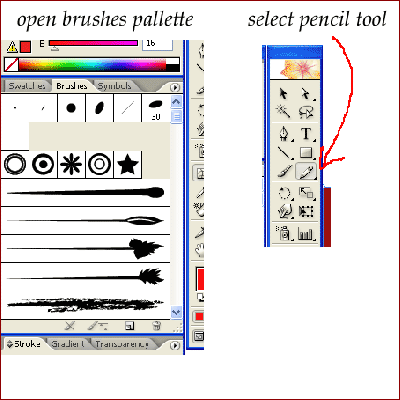
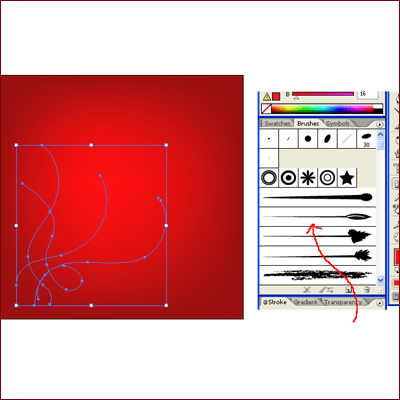

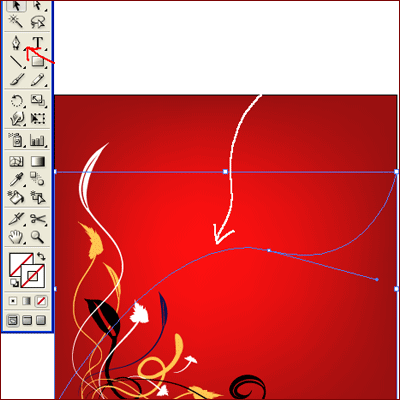
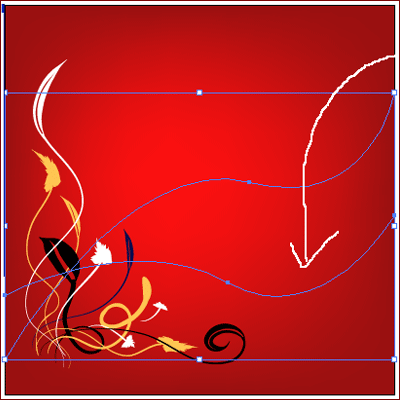
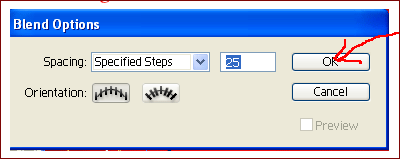

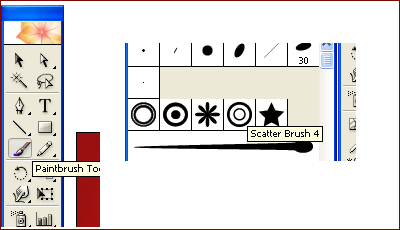








OMG EXCELLENT!
ReplyDeleteKindly update the link of brushes for as low as 2$ this is the updated link
ReplyDeletehttp://www.aivault.com/shop/index.php?act=viewCat&catId=1
Thanks for the tutorial! I'm really grateful for sharing this useful step-by-step process in making funky illustrative backgrounds. It's a good thing my brother taught me the basics of blog template design. I'm interested in web design too. Thankfully, Ohio, website design jobs are getting well-known.
ReplyDelete