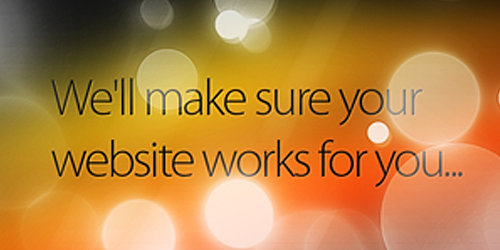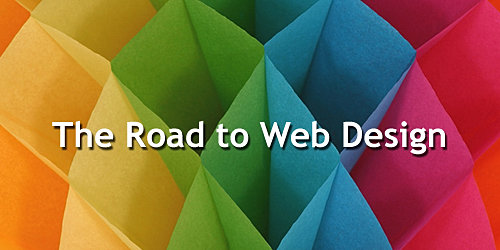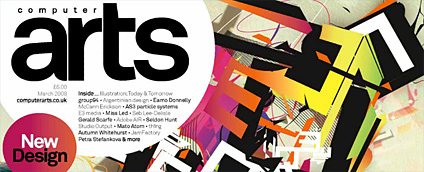First we have to create walls, so in top view we draw lines:

2.
Now, choose Extrude modifier and set Amount to 400:

3.
Next we have to convert our object to Editable Poly - just click right-mouse-button and fallow the instructions shown on the image:

4.
Now select all polygons or use element (mark on red on the image) and use Flip options:

5.
Next, select all vertical edges like on the image:

6.
Now we will use Connect tool add new horizontal segments:

7.
Now lets select all vertex that are marked on red on the image:

And move those veryex up a little:

9.
Now, select few polygons - where should be windows:

10.
Next, choose Bevel tool and set its values like on th eimage:

11.
Next step is to choose Extrude tool and set its Height to -25:

12.
To finish our windows we just have to delete selected polygons:

13.
Now it is time for play with maxwell - put camera Maxwell Target in the scene:

14.
To see is it ok we have to change perspective view to Maxwell Camera:

15.
In camera parameters choose 35mm Stock Lenses:

Now, when our main scene is finished it would be nice to have some furnitures in it - to make creation process faster we will use some models from Evermotion archmodels vol. 1. There are more than 100 high detailed models in *.max, *.3ds, *.obj and *.dxf files. If you are interested, you can purchase them for 99 Euro. More info can be found HERE:

17.
When we set Maxwell renderer you can set that samples of materials in material editor are disabled. Hope, guys from Next Limit will change this bug as soon as it possible:

18.
Now, lets assign shader maxwell difuse to the walls:

19.
For armchairs and couch lets assign maxwell plastic:

20.
Legs of table will have maxwell metal shader:

21.
And top of teh table will have maxwell dielectric shader:

22.
Now lets create emiter that will simulate sun. Of course, Maxwell has got its own sun simulation but we want to create it by ourself:) So lets create plane 30x30 - it have to be set on correct angel, depends on sun position. Next we assign shader maxwel emiter to it. And we change its color on white/yellow:

23.
Now we set our renderer. Change render time to 120 minuts. Maximum bounce to 5. Turn Low quality on and Phisical sky too:

24.
Here you can see rendering process:

Well, we have to change Shutter speed to 560 - this should make our render darker:

26.
And I think we should change color of our furnitures:

27.
Now, lets turn low quality off:

25.
Well, we have to change Shutter speed to 560 - this should make our render darker:

28-31.
Here you can see few steps of rendering process:




32.
The last think I would like to corrct in our scene - change position of sun emiter and its Intensity. And lets change Shutter speed one more time:

33.
Here you can see final resoult:)