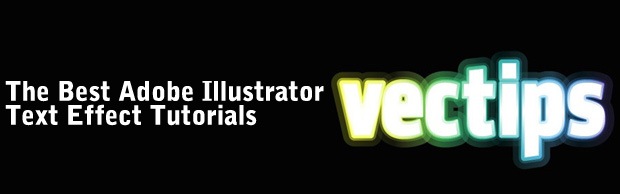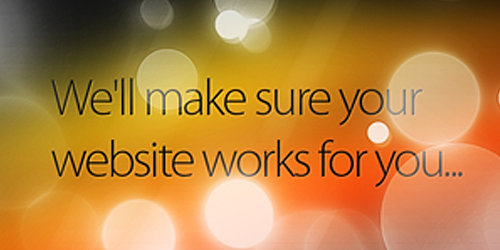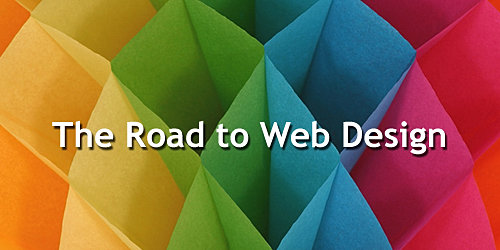Today’s technology and machines (whether it’s PC or Mac) are certainly capable of processing large original files like .PSD (Photoshop) and .AI (Illustrator) but the bad news is the sharing part aren’t . These files are fairly large in size and cumbersome to share with peers and clients. Two ways we would generally used – e-mailing and sharing via hosting account. Not saying it’s bad but e-mail comes with attachment limitation and usually doesn’t allow anything more than 100Mb. On the other hand sharing via web hosting account allows you to upload as big as your account can take but it also means the file is exposed by anyone who knows its direct path.
File-sharing web services solve most of these problems. They are free (most of them and they allow large files to be sent securely. Here are some free file-sharing sites we come to know and if you share files with friends or peers via Internet frequently, you might want to consider getting them done this way.
Pando is free P2P software that makes downloading, streaming and sharing large media files fast, easy and fun.
Max filesize: 1GB | Registration: Yes | Premium account: Yes | Password Protection: Yes | Visit Website

Read More...